Required Design Settings
Homepage Text
This is the text shown on the desktop website underneath the foreground image. The join button will be located below this text.
Note
You are able to leave this blank if you decide you don’t want to put any text here.
Images
Note
Every image has a specific size listed. Each size is listed in pixels and must be correct for the corresponding image location. Some images must be transparent as there is a background color or image behind them.
Desktop Logo
This logo will appear in the top left corner on your site’s desktop page. It is required to be a 500x104 transparent PNG. This image will be left aligned in the menu bar.

Tip
Ensure this image is transparent as it will be located on top of the background color. If this image has a white background for example it will show the white box on top of the background color and will not look as clean.
Login/Join Page Background Image
This image will appear as the background image of your site’s login/join page. This image is required to be 2000x1600.
Tip
Many programs utilize the same image for their Login/Join Page Background image as their Welcome Page Background Image.
Homepage Background Image
This image will appear as the background image of your site’s welcome page. This image is required to be 2000x1600.

Homepage Foreground Image
This image will appear on top of your site’s welcome page background image. A great place for your brand’s logo! This image is required to be 700x300.

Mobile App Logo
This logo appears at the top of the mobile app header. Logo should be as simple as possible. This image is required to be 450x90.

Mobile Home Page
Image will be shown as the background of the login screen for the first page of the mobile app. Please allow room for the login and join buttons starting at 674 pixels from the bottom of the image. This image is required to be 1242x2688 and a logo should be included.
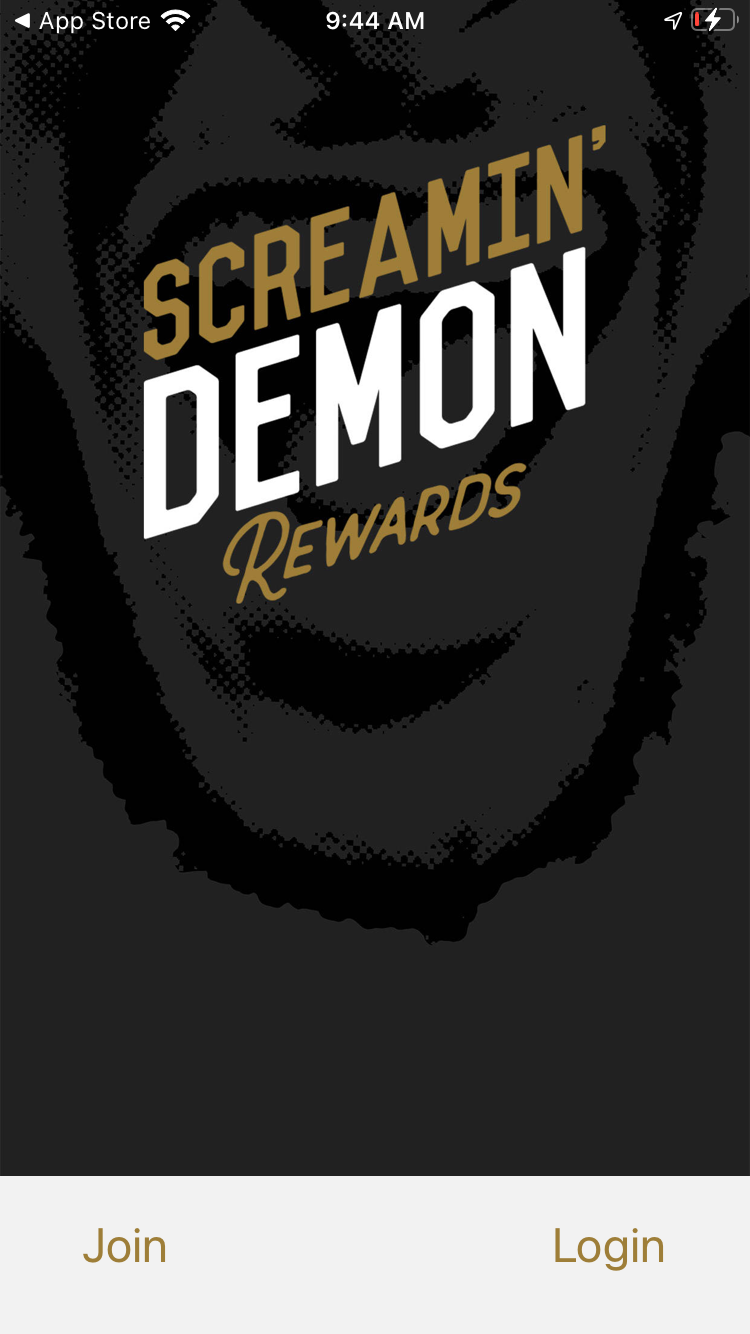
Tip
Please ensure you do add your program's logo to this graphic, the Mobile App Logo doesn't get layered over the top. That logo appears on the header after login, as shown above.
Note
When adding your logo to this graphic, we recommend the top quarters doesn’t have a logo or text appearing as they may get chopped off if a member is using an older or smaller phone. It is still important to include your logo to this graphic.
Mobile Join and Login Logo
This image will appear above the login and registration input fields within the mobile app. This image is required to be 600x600.

Email Header Banner
The email header banner is displayed at the top of most emails. Image must be 640px wide, height is variable.
