Prize Follow-Up Questions (here in the Admin) let you collect extra information from users when they redeem a prize. These are perfect for asking users which event they’ll pick up their prize at, designating a friend or family member for pick-up, or even providing custom text for a personalized prize.
To create a new Prize Follow-Up Question:
Navigate to Prize Follow-Up Questions
From the left menu in your Prize Store dashboard, click Prize Follow-Up Questions.
Add Your Question
Enter the question you want the user to answer when they redeem a prize.
Example: “Select the event we can look forward to seeing you at.” or “Designate a pick-up person (leave blank if you are picking it up)”.
Set a Question Expiration
Choose the date and time after which this question will no longer be asked. This is helpful for event-specific questions that are only relevant for a limited time.
Select Delivery Type
Choose whether this question should display for Pick-Up or Shipping prize orders.
Choose Question Type
Text – allows the user to type in a free-text response (50 character limit).
Event Selection – allows the user to select from a list of upcoming events.
Add Included Events (if Event Selection)
If you selected Event Selection as the question type, choose which future events should be available for users to pick from.
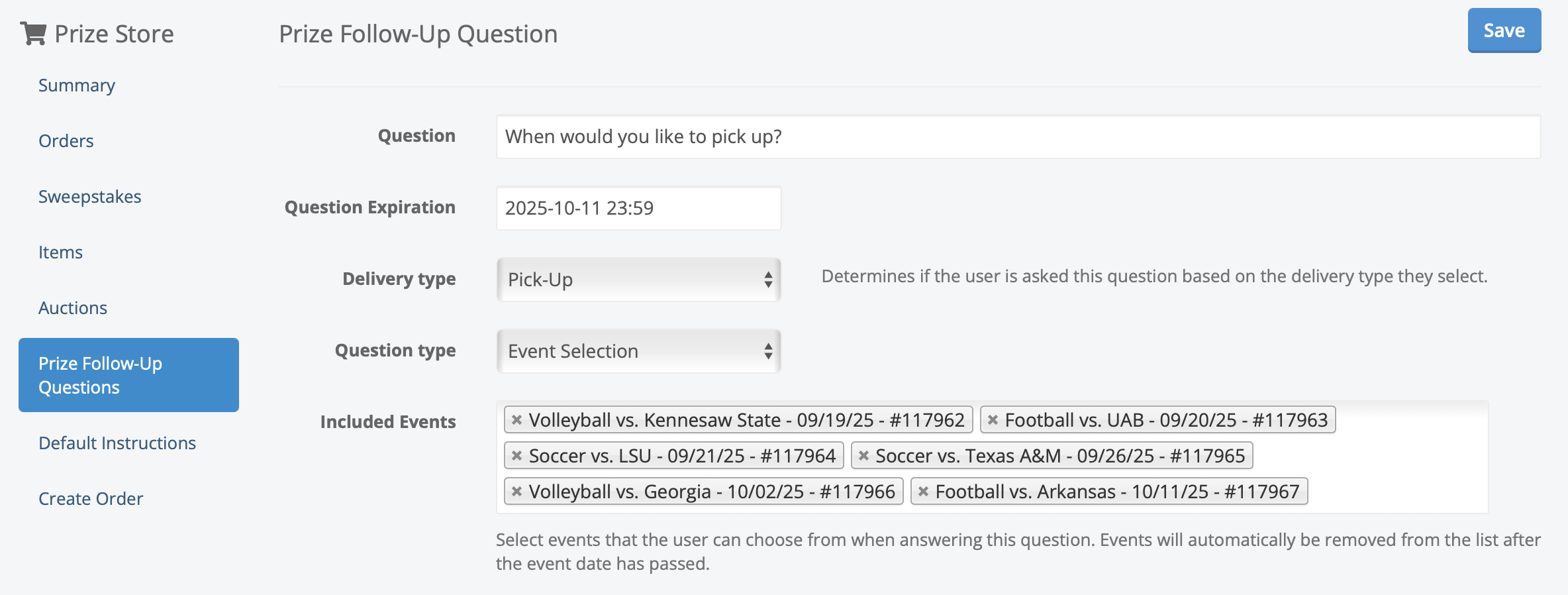
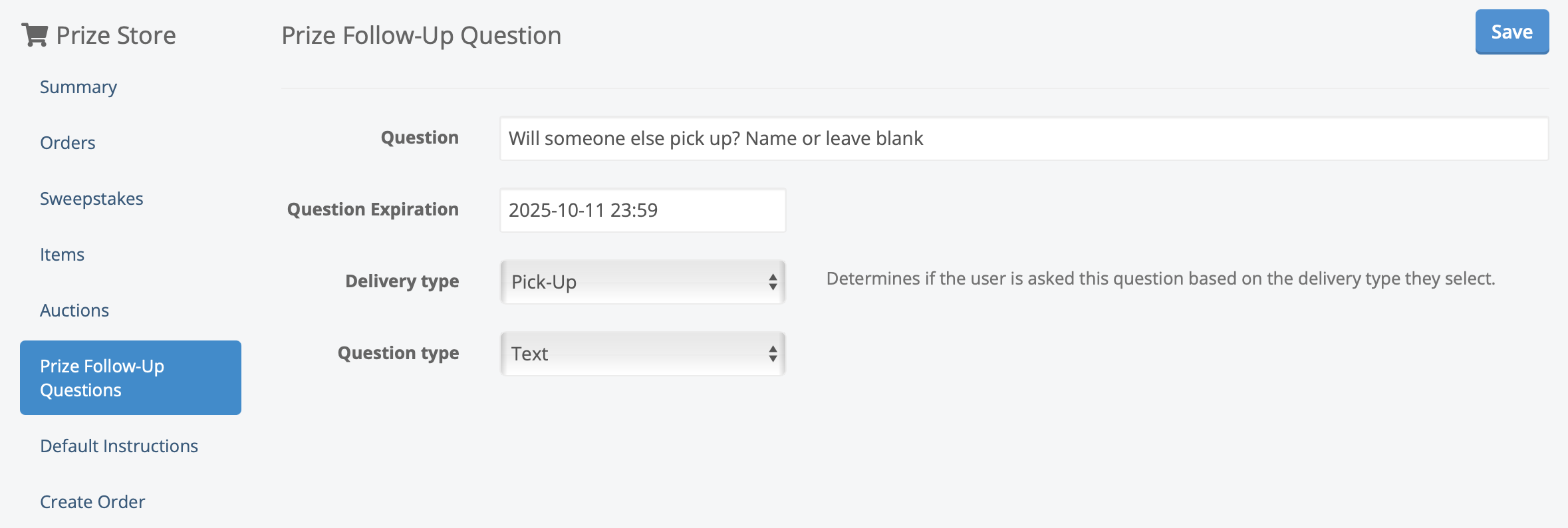
Once your Follow-Up Questions are created, you can add them to any prize item:
Create or Edit a Prize
From the Prize Store dashboard, open the prize you want to edit or create a new one.
Set Delivery Method
Ensure the prize includes the delivery method (Pick-Up or Delivery) that matches the question you created.
Select Follow-Up Questions
In the Follow-Up Questions section, select the questions you want to ask when this prize is redeemed.
Save
Save the prize. Your selected questions will now display when users redeem that prize.

When redeeming a prize, users will be prompted with the follow-up question(s) you added. For example:
When will you like to pick up?
(User selects: Volleyball vs. Georgia)
Designate a pick-up person
(User enters: John Doe)
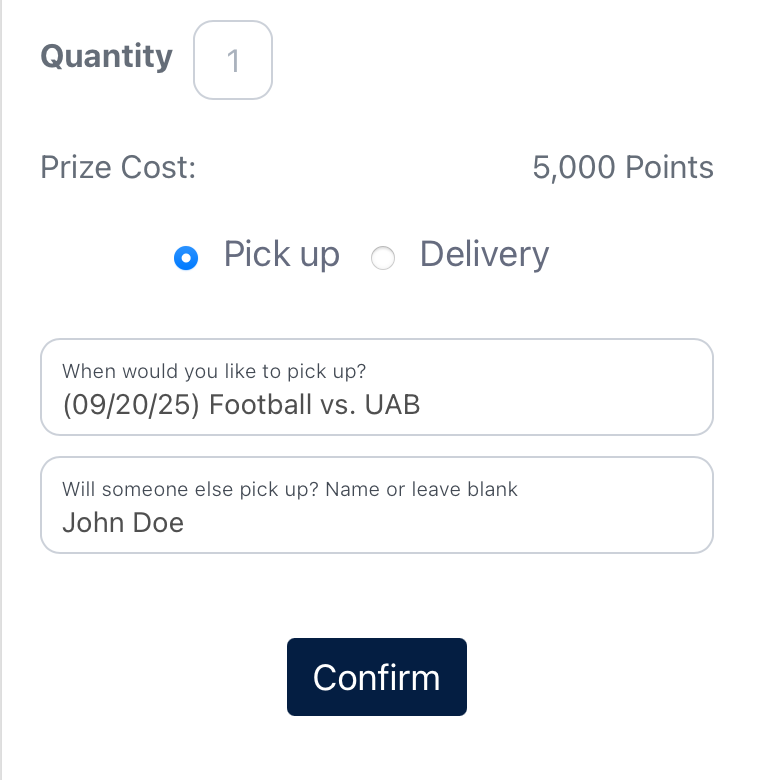
After users provide their selections during redemption, their answers are automatically recorded:
In the Admin: You can view responses directly on the order details page under Question Responses.
In the Orders Report: Responses are also included as additional columns in your Orders export, making it easy to review or share with fulfillment staff.
