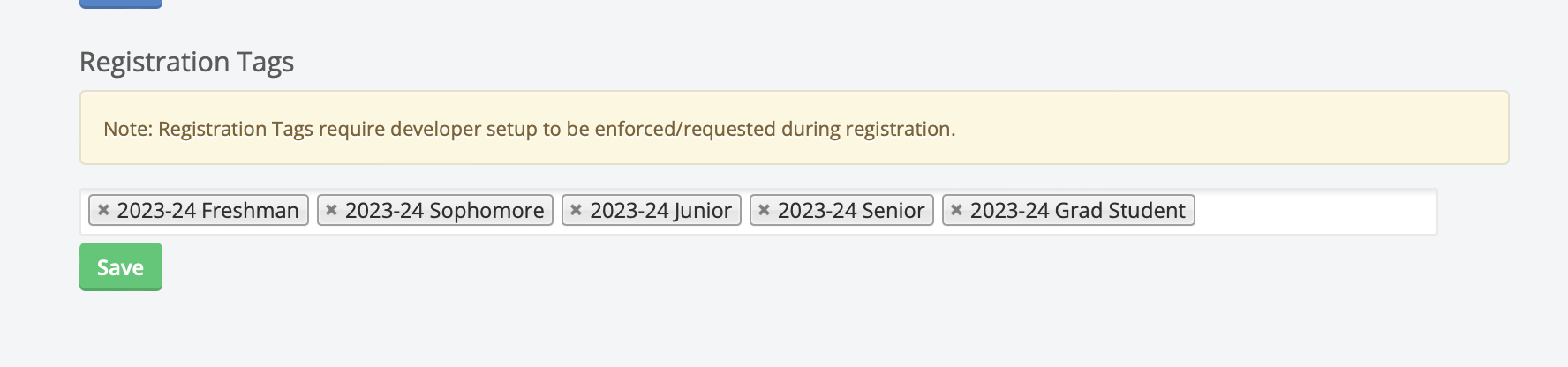Modify how your registration (join) experience looks like via this page in the Admin
This button enables the terms and conditions from being visible on the login and registration pages.
This button enables whether or not members need to accept the terms and conditions while registering by clicking a little button at the bottom of the registration page.
Here you would enter your terms.
These preferences are in sync on desktop, mobile web, and mobile app.
This is what appears on the login and registration pages on desktop only. The default settings will take the image from the “Welcome Page Foreground Image” within the design settings and the text within Promo Text Lines 1, 2, and 3. This does have the ability to be customized to something else by uploading your custom image here.
If you do decide to upload your own image and it displays text, we recommend you make sure that the Promo Text Lines are left blank on the registration page.
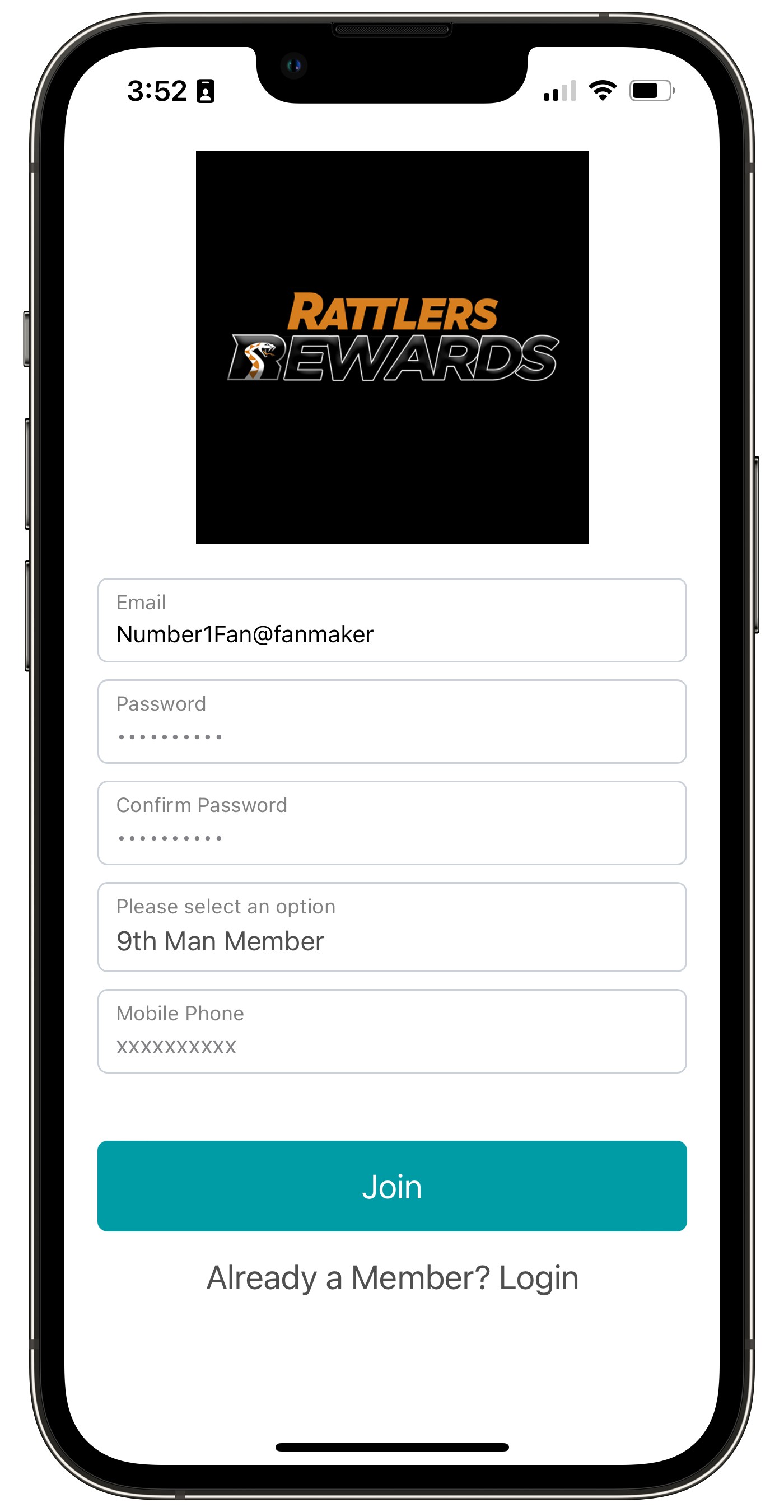
Mobile Version
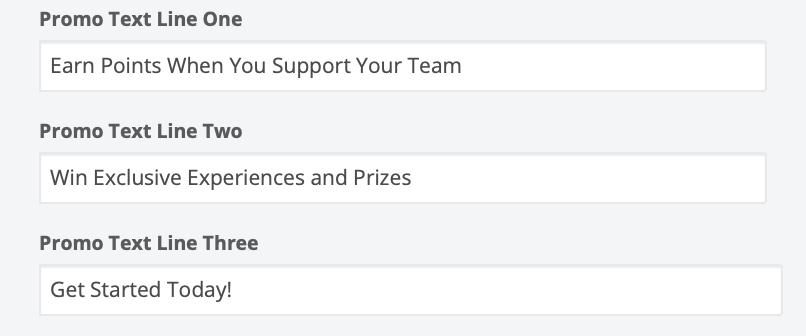
Registration Text (Desktop)
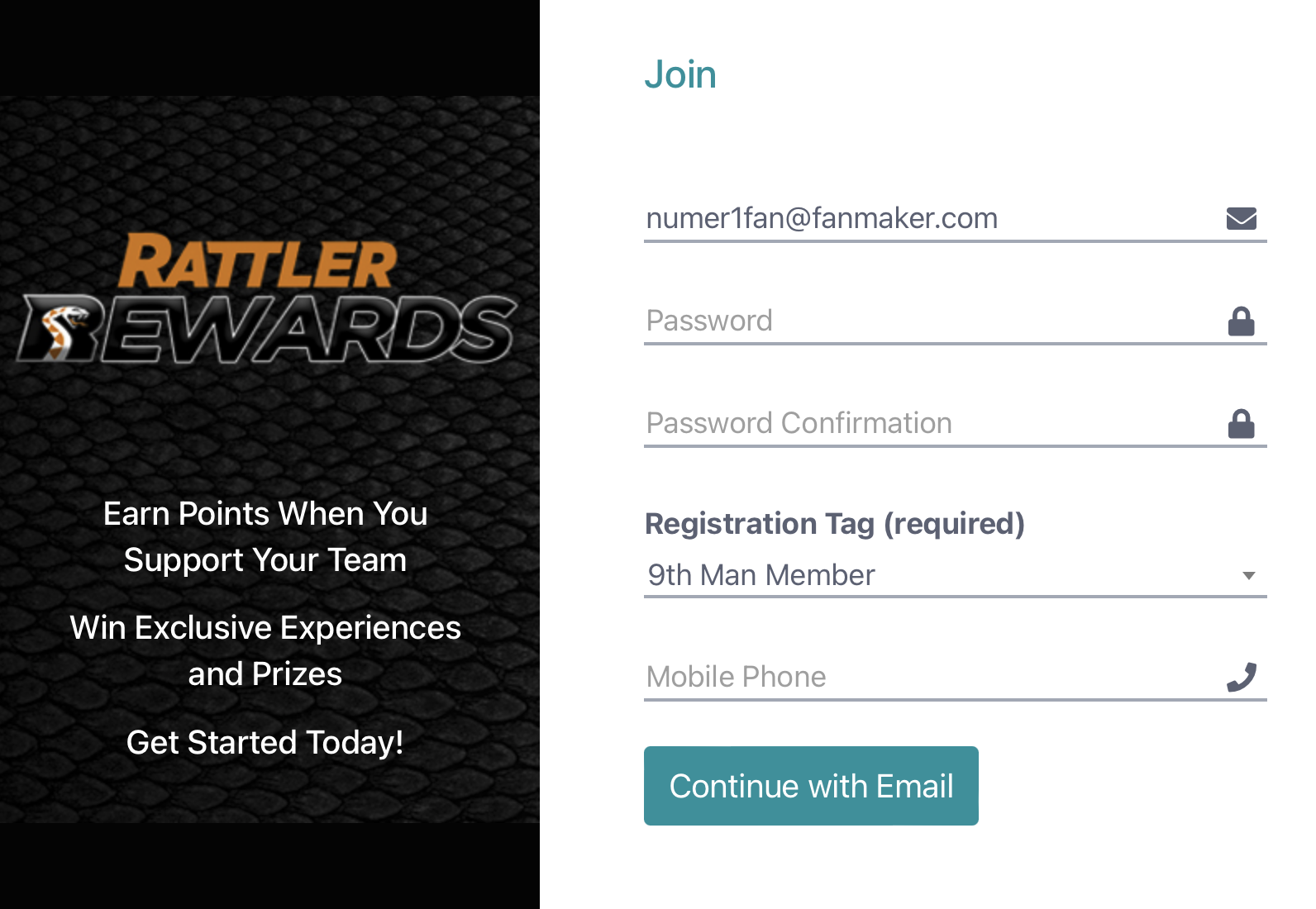
Desktop Version
This is a dropdown list on the second page of registration. This dropdown includes groups of fans for the member to choose which group they belong to. By choosing a group from that list, they will automatically be tagged within your program’s admin with that group name or registration tag.
For colleges, we recommend having Student, Alumni, and/or General Fan as your registration tags. Or if the program is limited to students it could be Graduation Year (Sophomore, Freshman, etc. or Graduating Class of 2029, etc.)
This does require some assistance from FanMaker for registrations to work properly. Please contact help@fanmaker.com for more information.